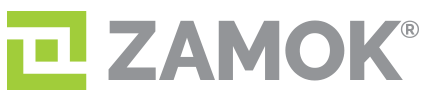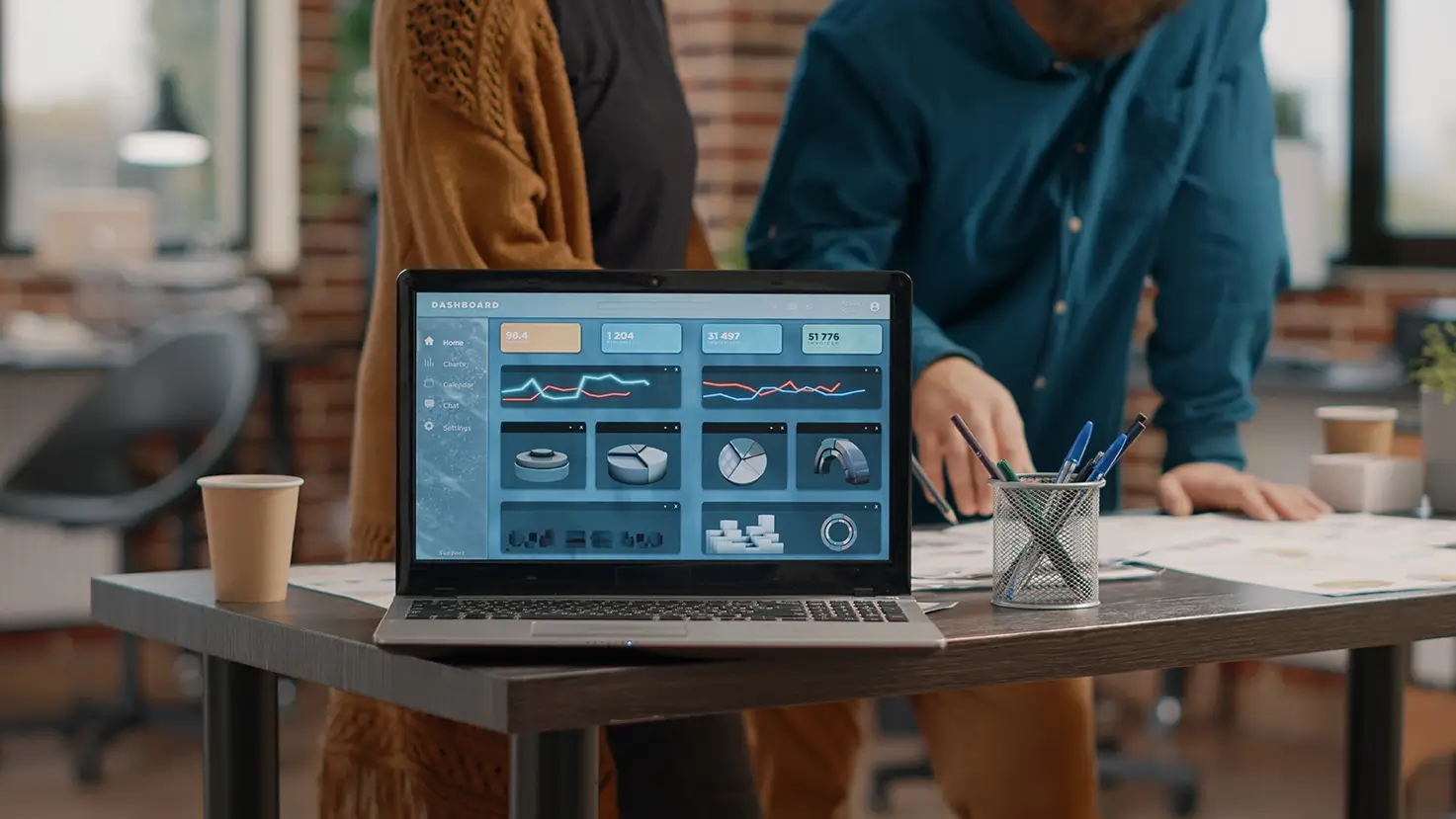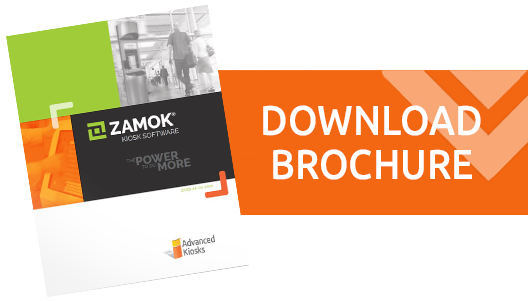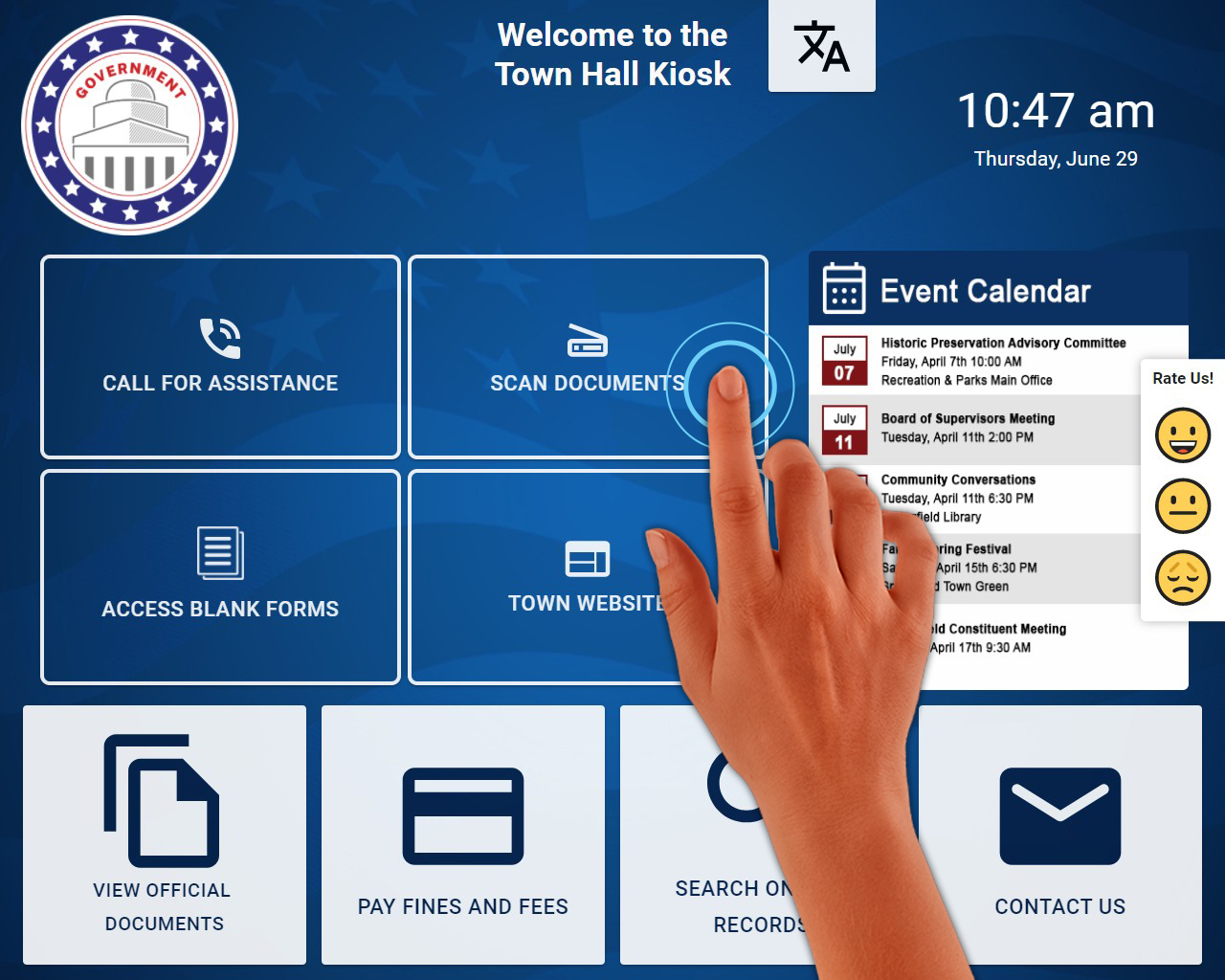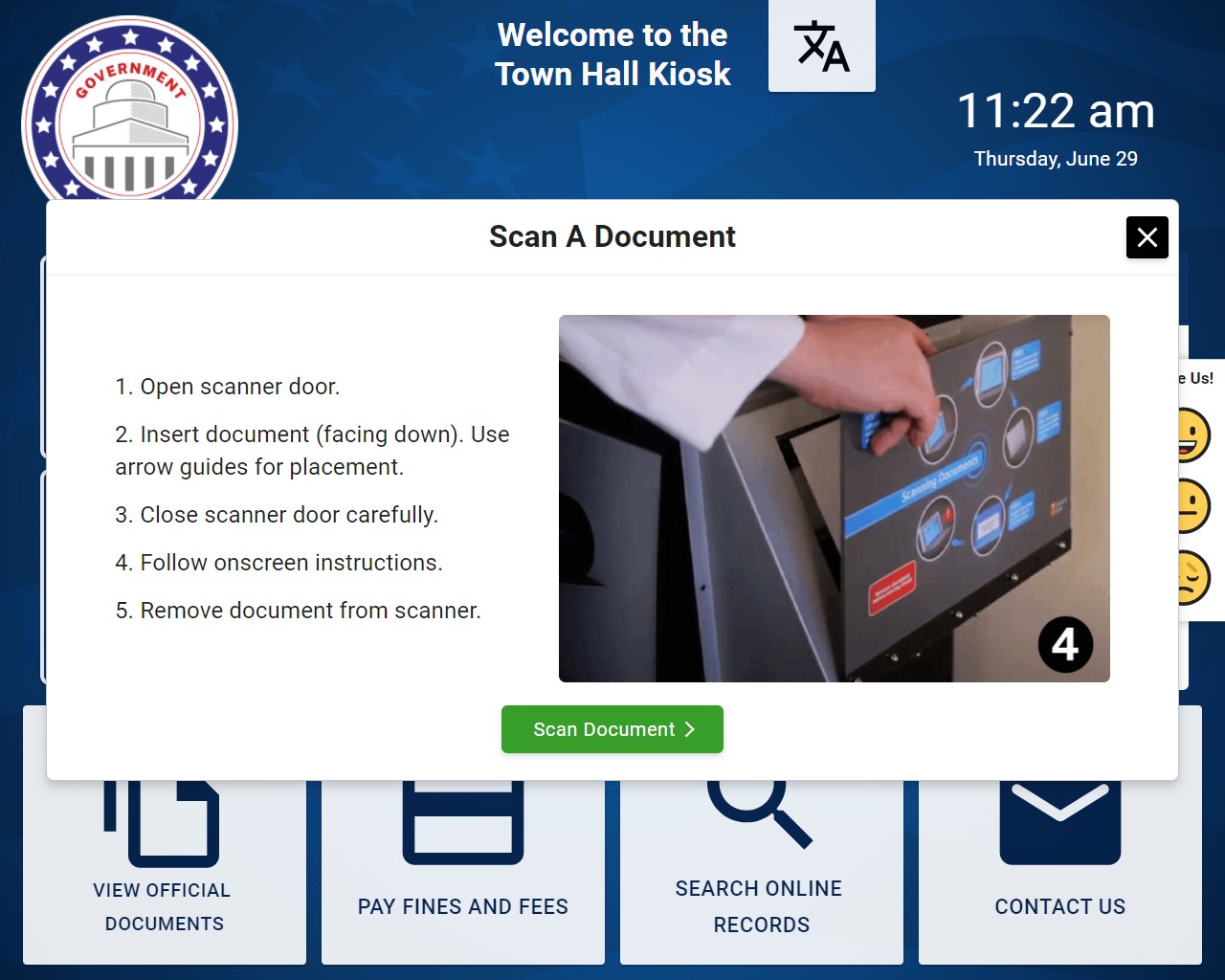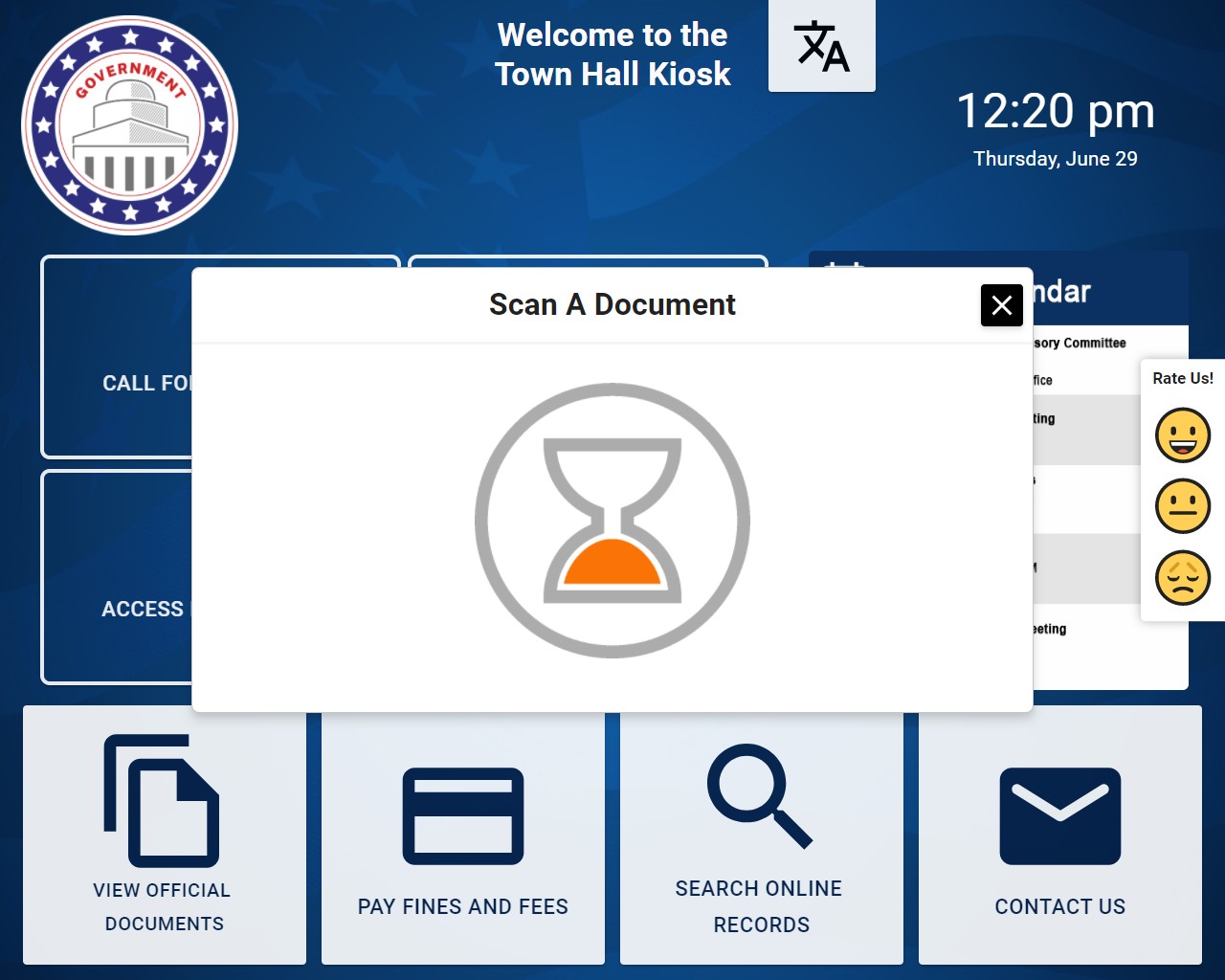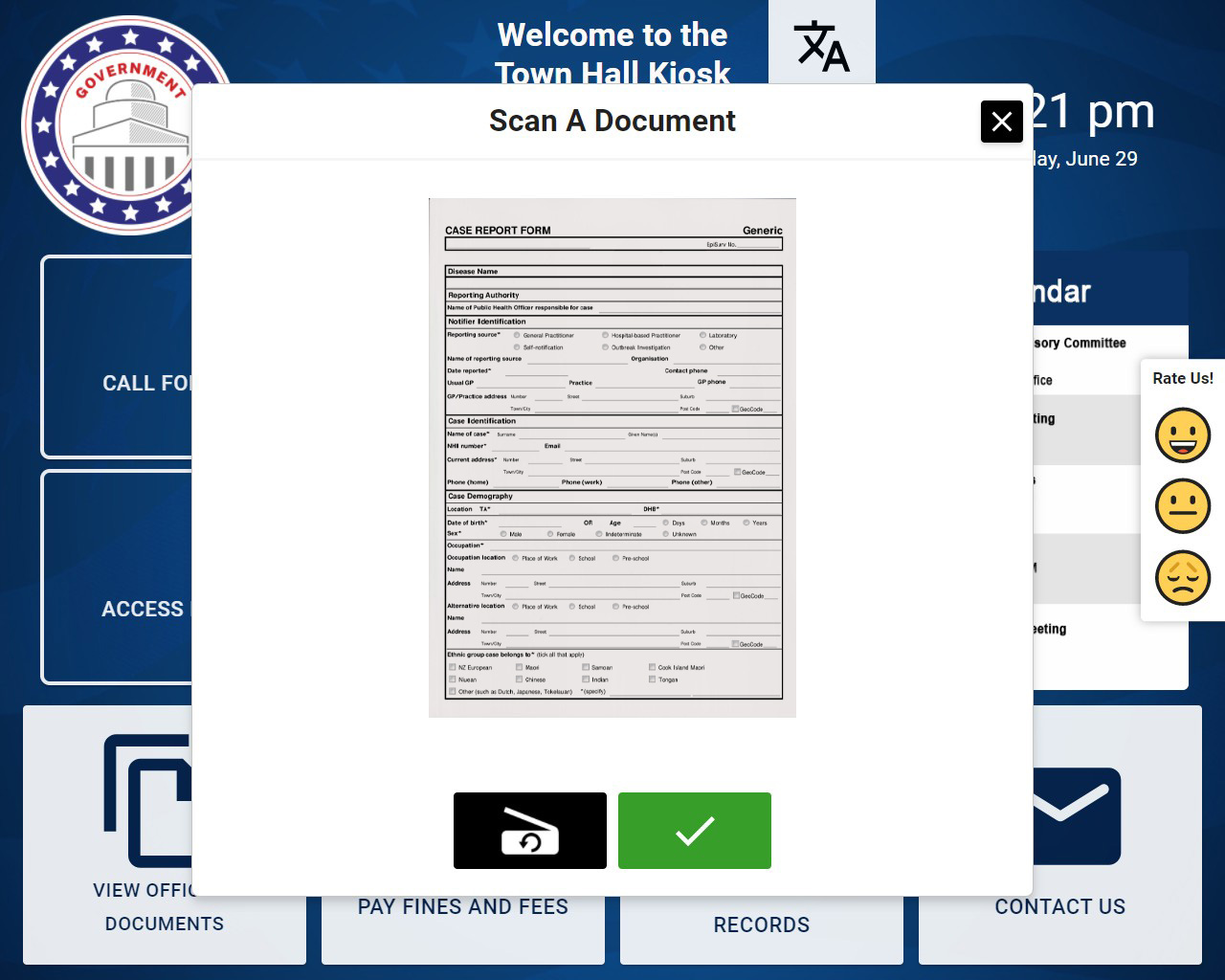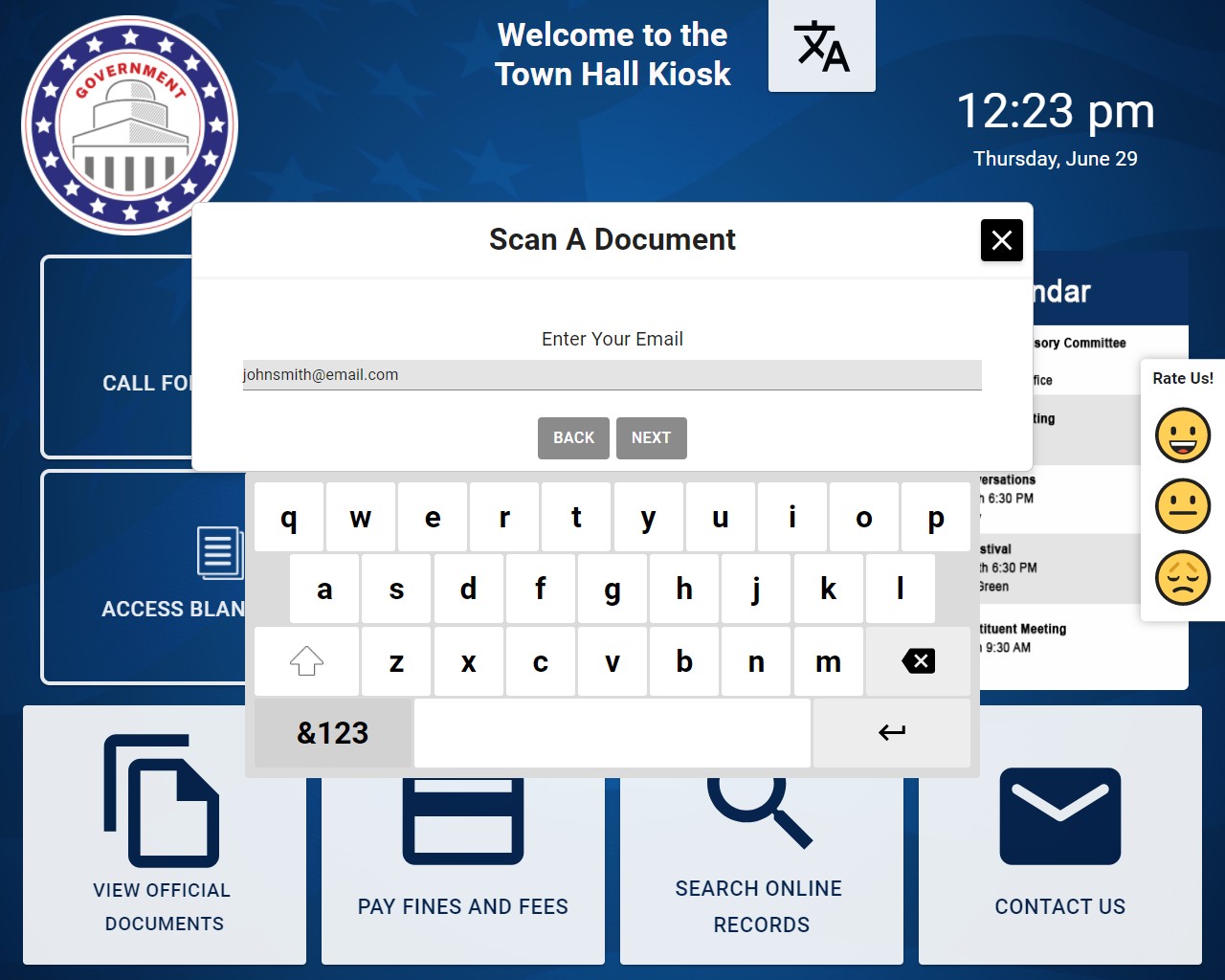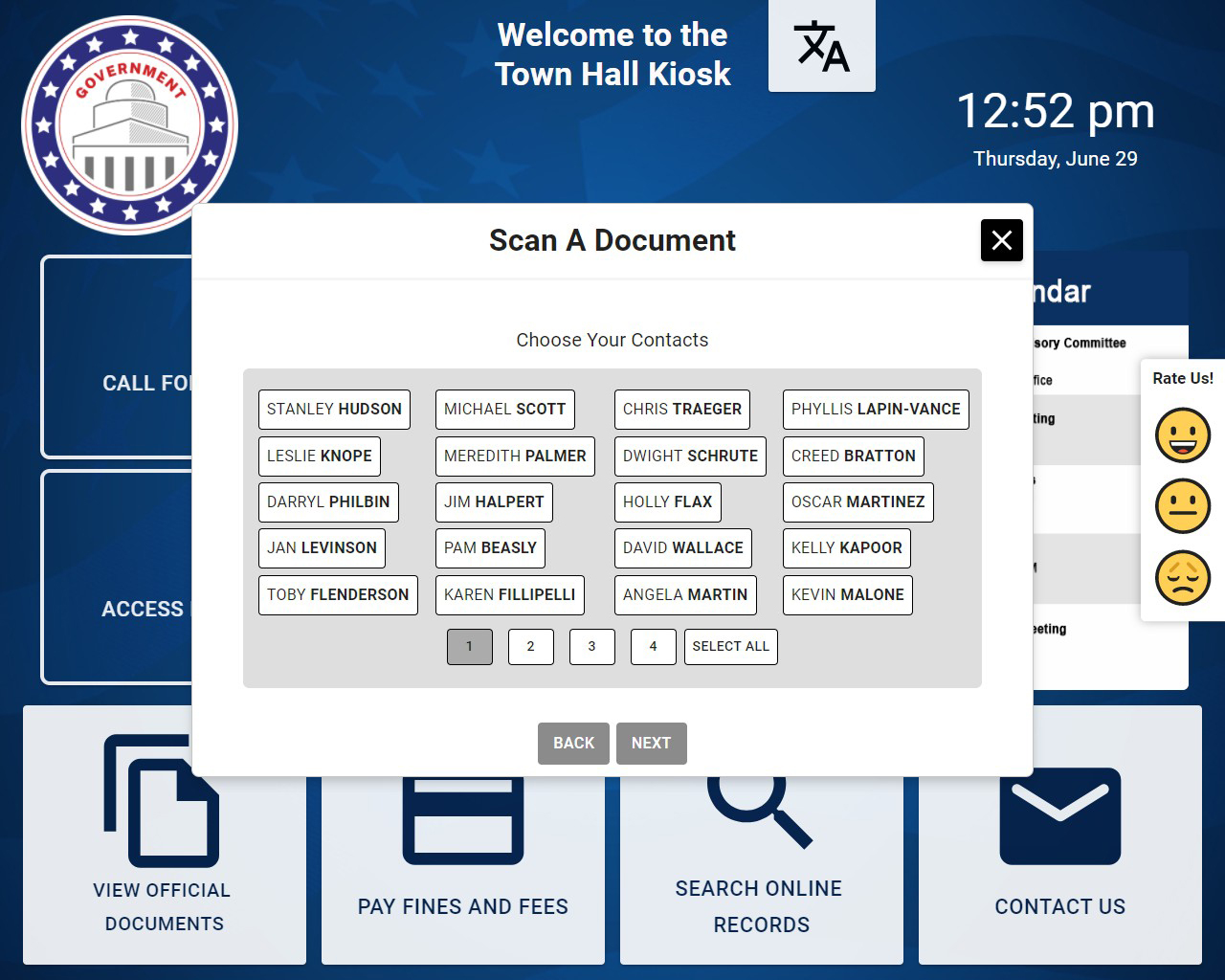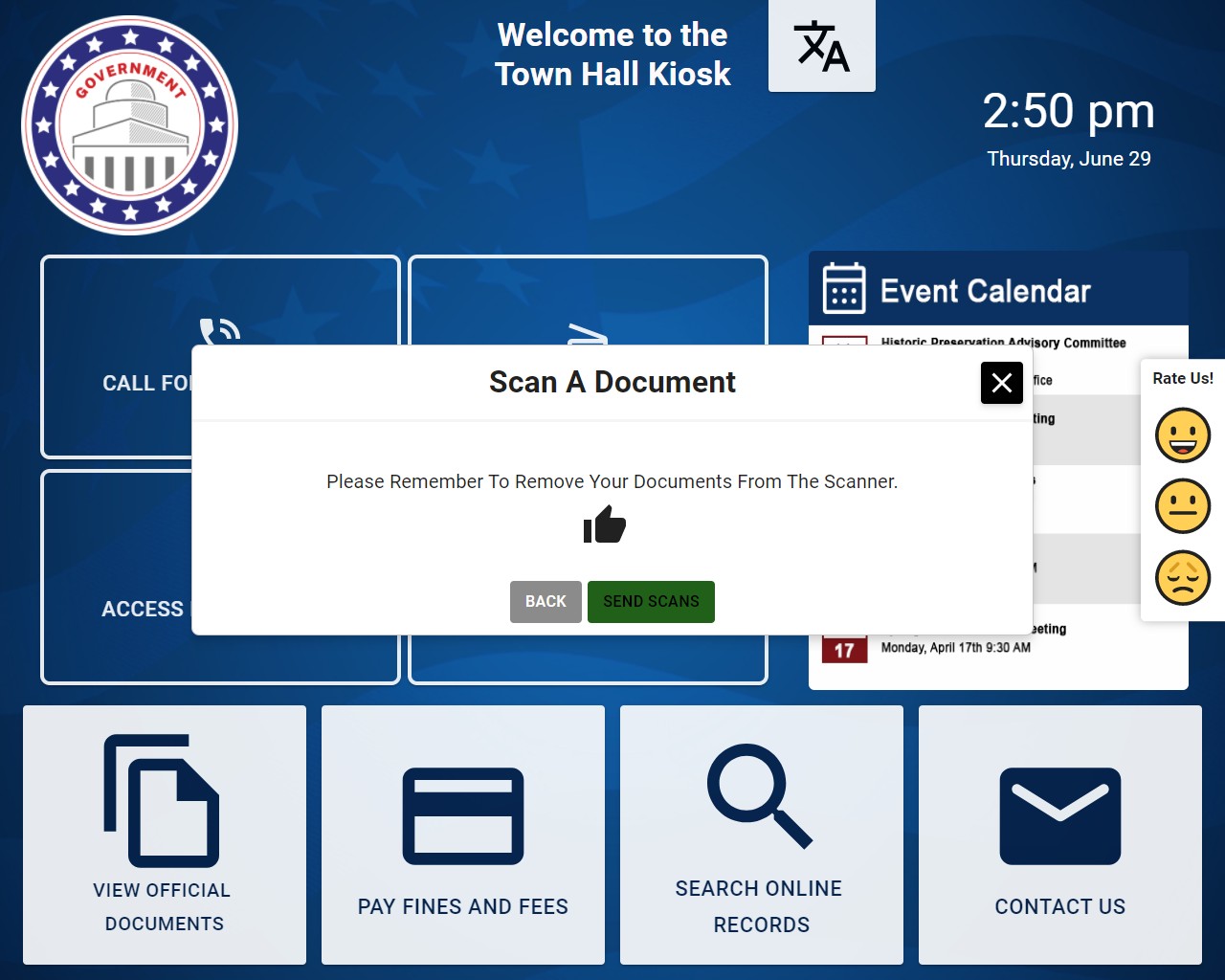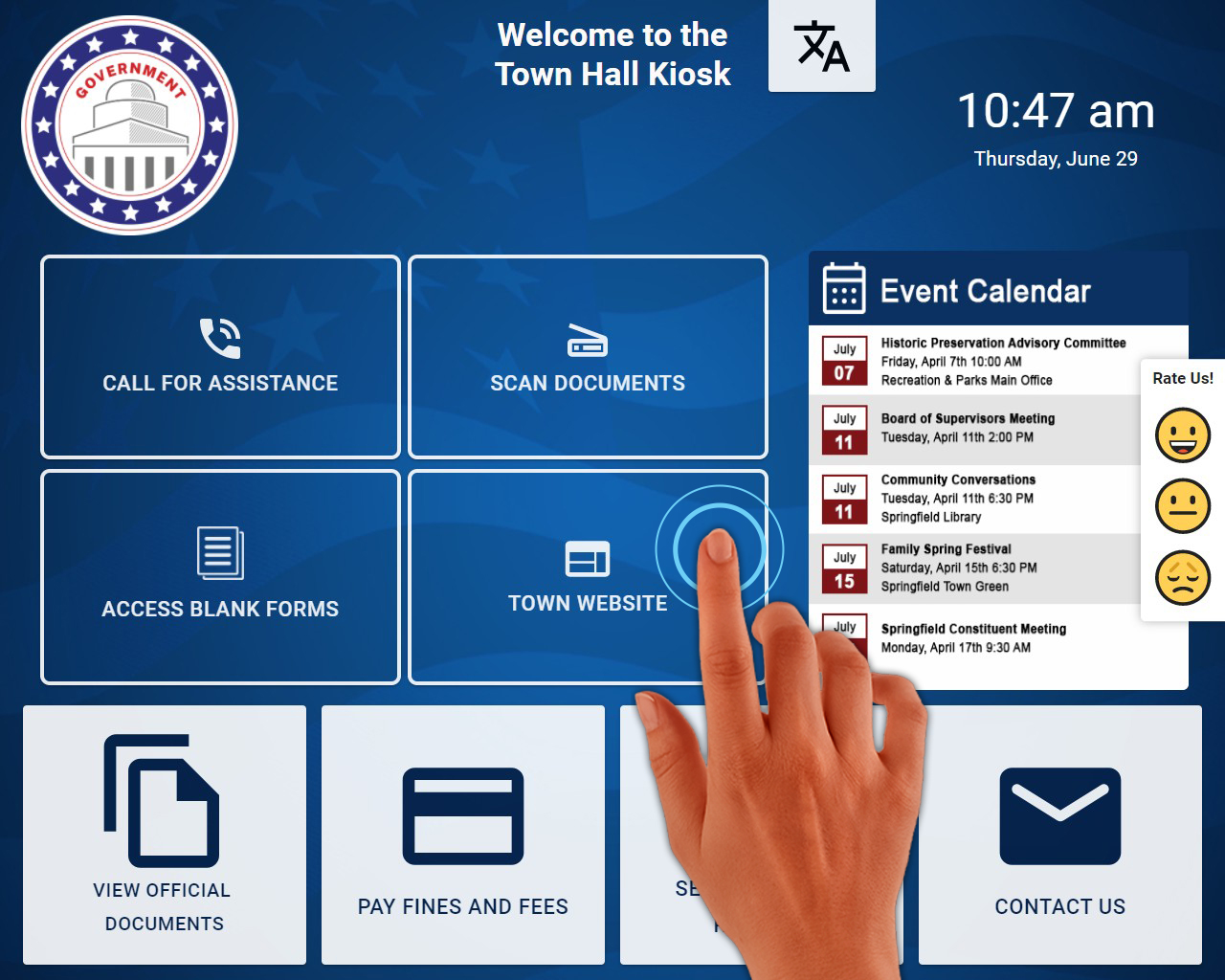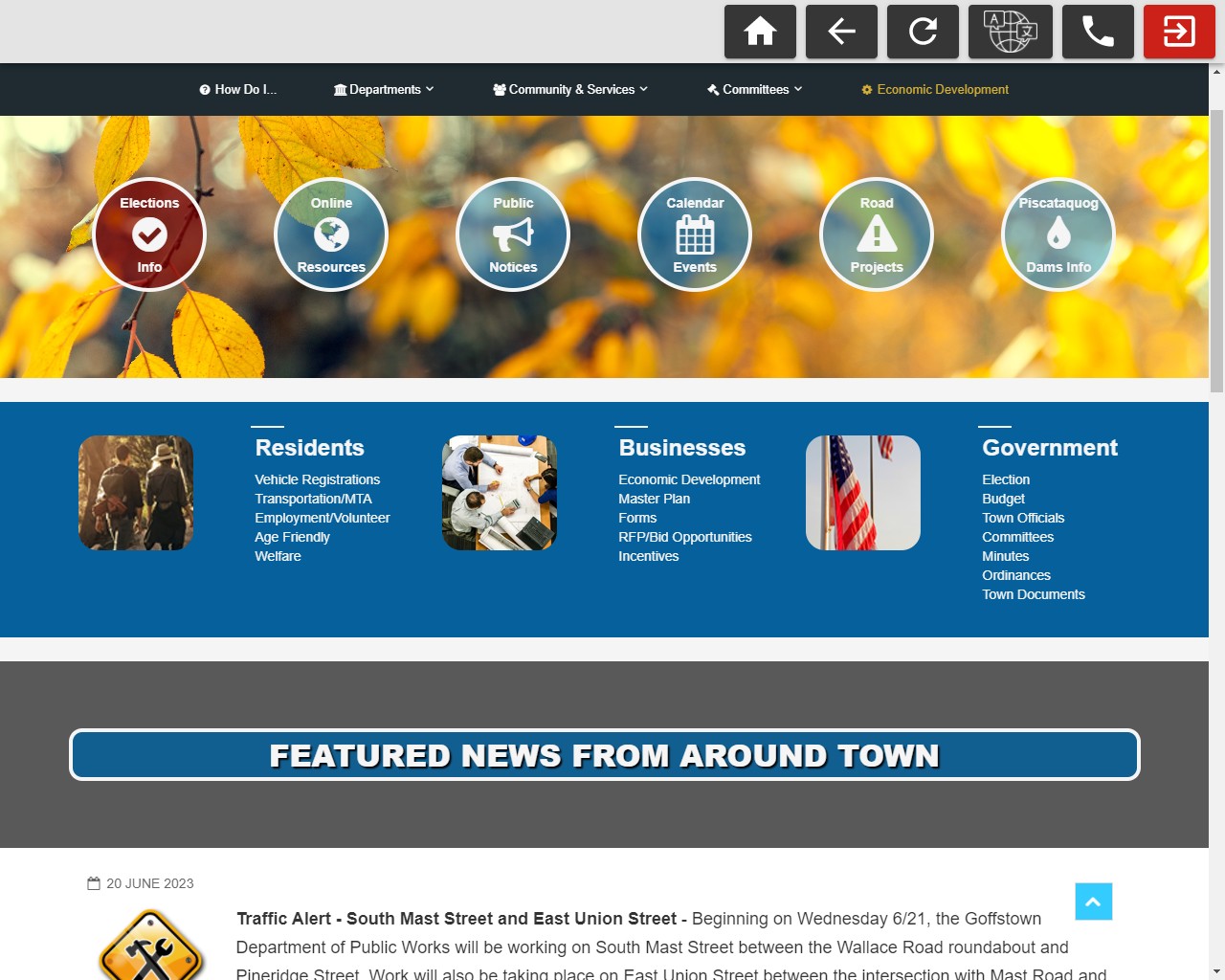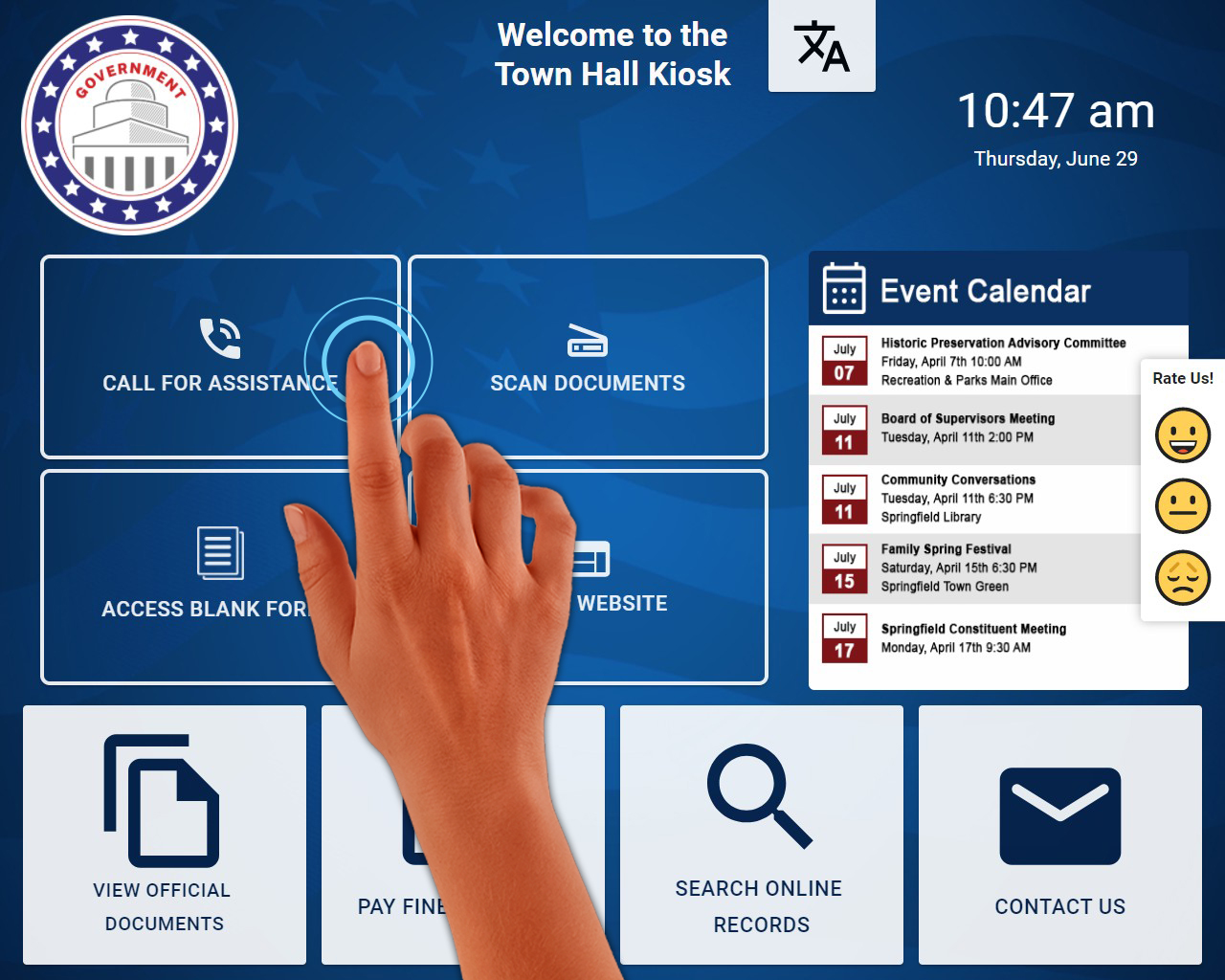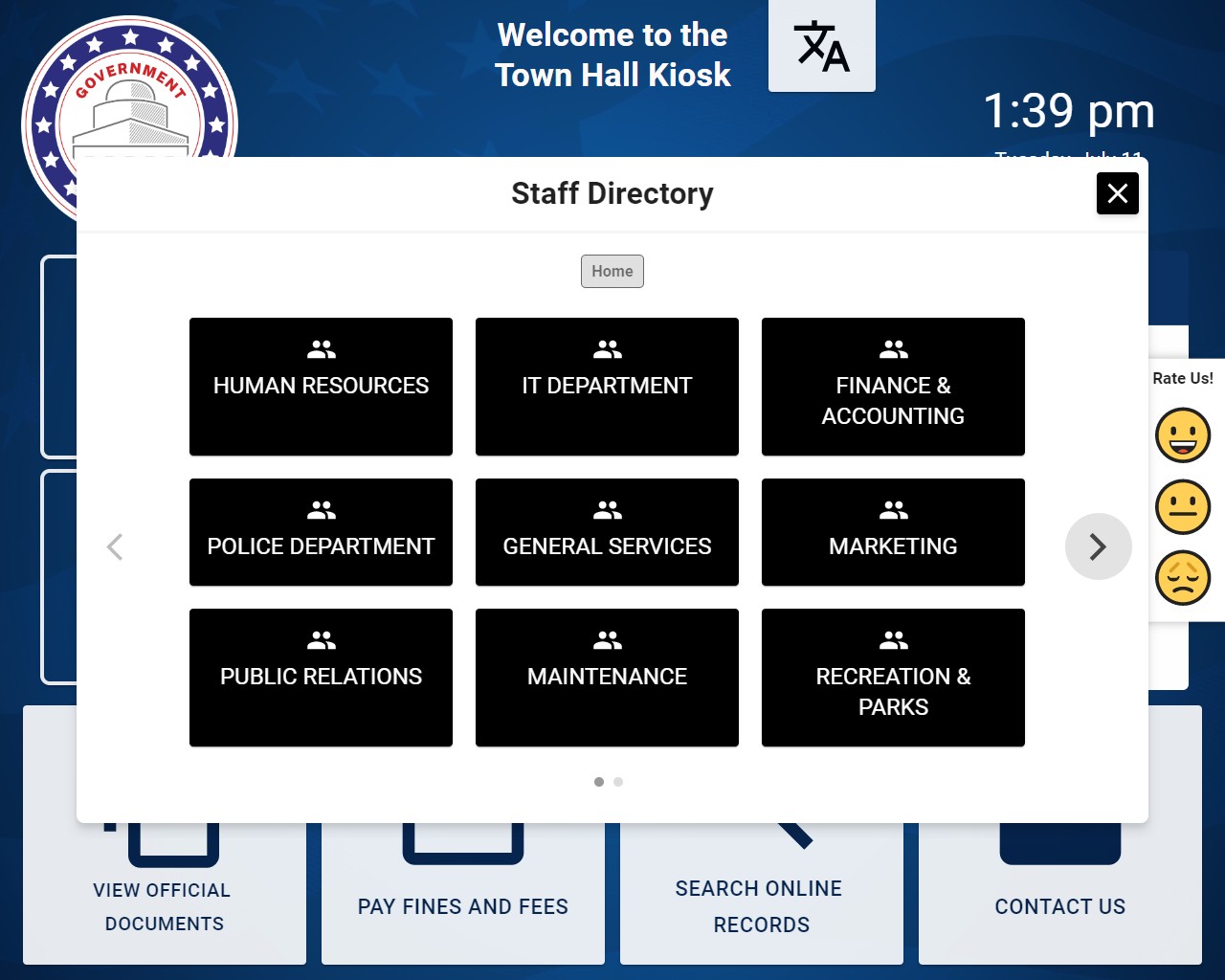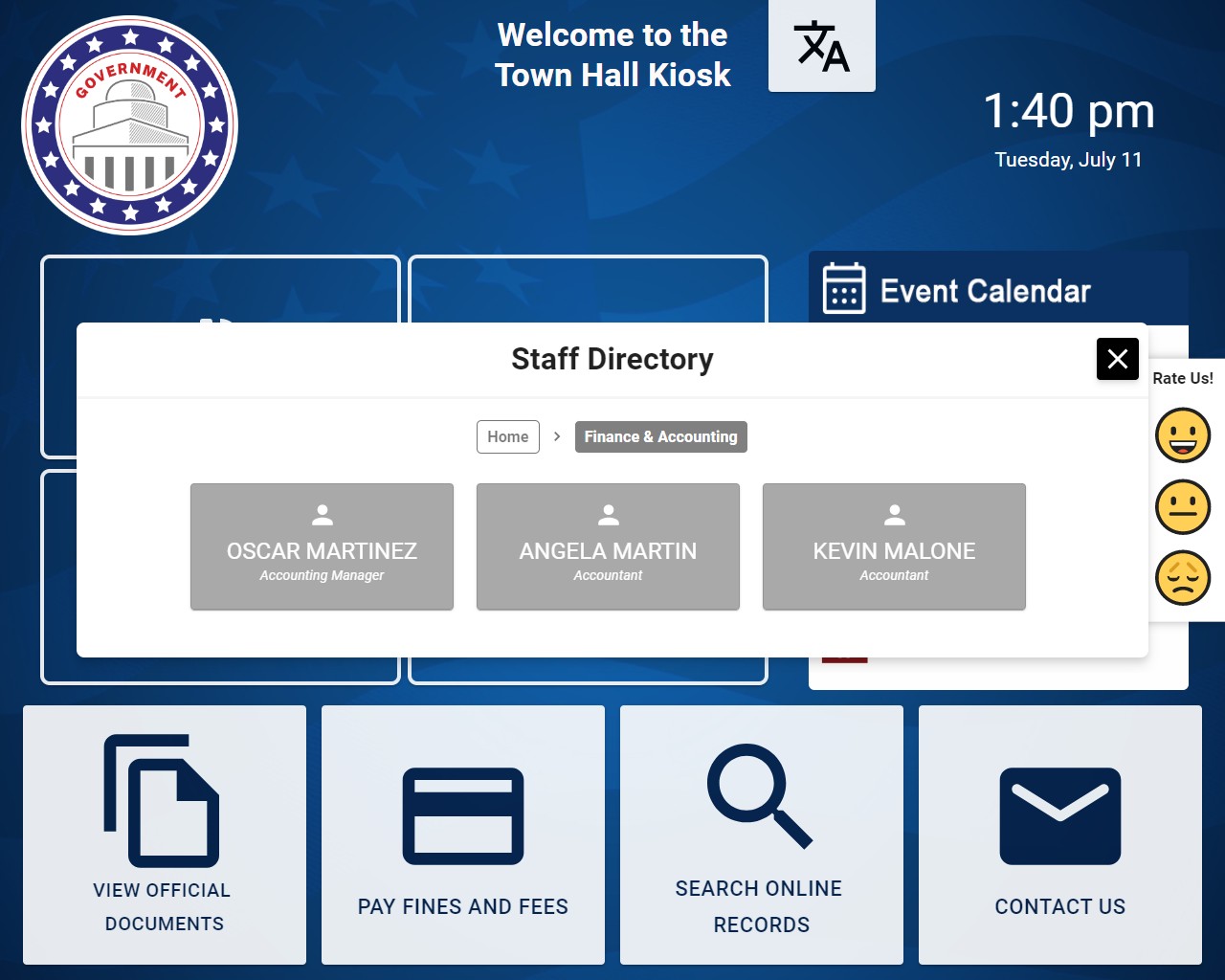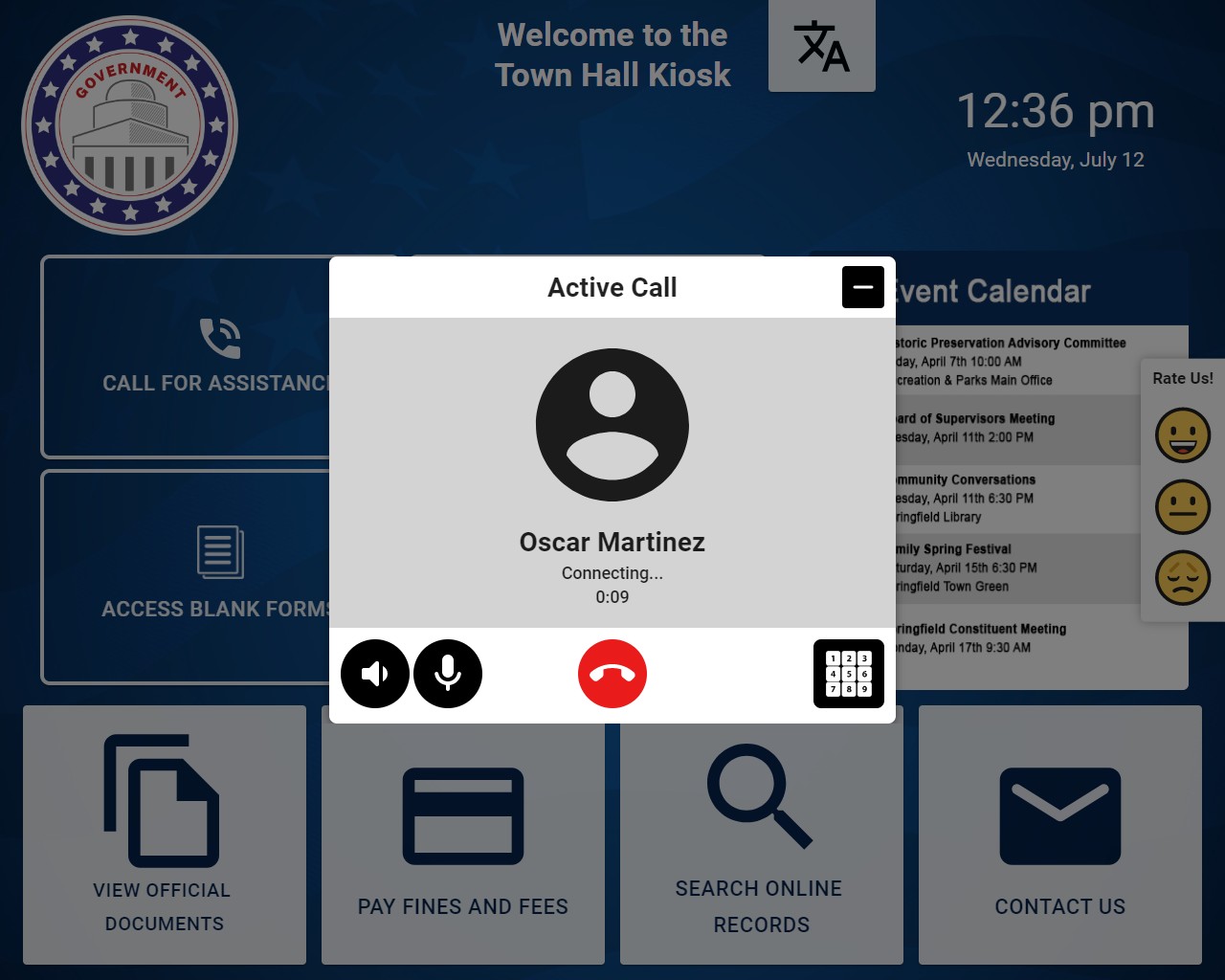Optimize Self-Service Kiosks
Streamline kiosk management for seamless customer experiences across industries.
Unlock Real-Time Insights with Live Status Updates and Alerts
Stay informed with our advanced kiosk management software. Get real-time updates on the status of your kiosks and receive instant alerts for any issues that may arise.
Custom Reporting: Unlocking Insights for Optimal Performance
Kiosk Management Software provides advanced, user-friendly solutions designed to monitor, manage, and optimize the operation of self-service kiosks. With real-time monitoring, custom reporting, and user management, businesses can ensure seamless customer experiences across various industries.
Efficiency
Optimize kiosk operation and improve business efficiency with our user-friendly software.
Experience
Enhance customer experience and satisfaction by effectively managing self-service kiosks.
Streamline Kiosk Management for Improved Efficiency and Customer Experience
Our kiosk management software provides powerful custom reporting features, allowing you to analyze analytics and performance metrics in real-time. Gain valuable insights to optimize your kiosk operation and enhance customer experiences.
Update everything right from your desktop!
Use this guide as an orientation tool when setting up your Kiosk’s interface and building workflows. It is intended to introduce you to Zamok’s customization capabilities so that you can maximize the value of your kiosk solution.
- Simply point, click and follow easy directions to customize your kiosk’s interface.
- Updates are made instantly from your PC straight to your kiosk’s screen.
- Utilize helpful reports delievered straight to your inbox to optimize your kiosks’ workflows and raise the bar for customer experience.
Getting Started with the User Dashboard
1. Using a Google Chrome browser, visit kioskdashboard.com and log in to your Zamok account.
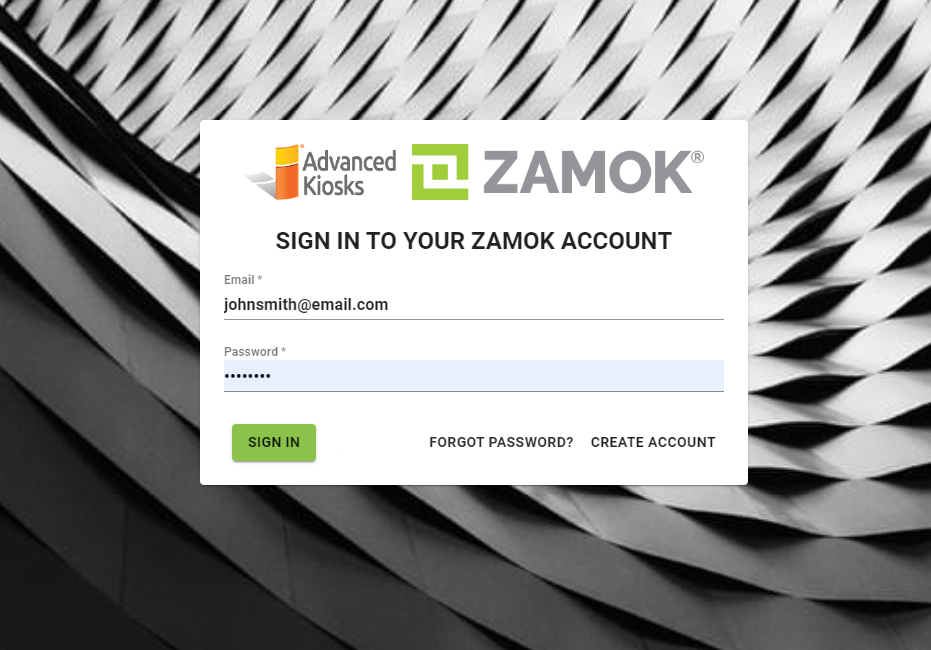
Hover over an icon to learn more
2. Locate and select the 'Kiosks' tab from the sidebar menu to view information and control your kiosk(s). Here, you can remotely shut off, restart or refresh the kiosk, monitor statuses and capture screen shots of what is currently being displayed on the monitor.
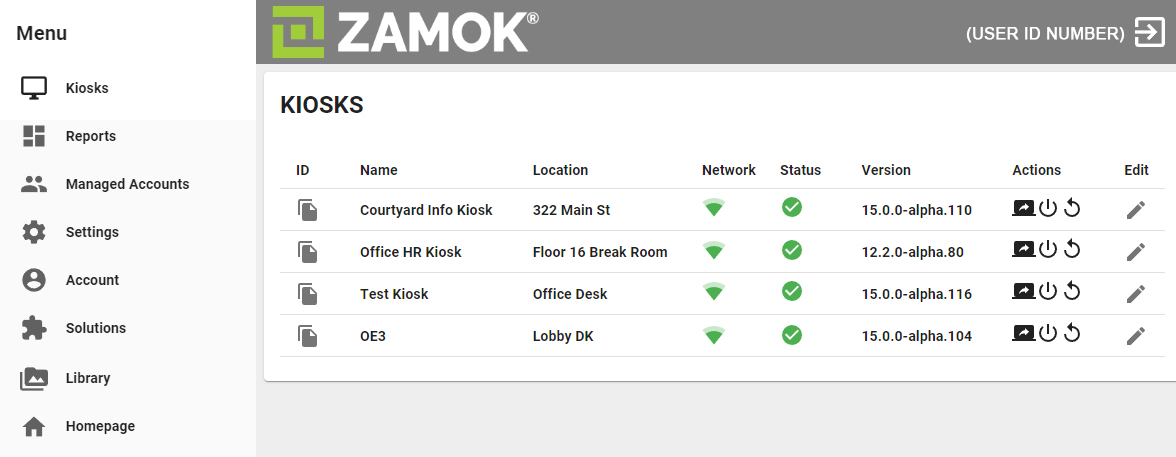
Hover over an icon to learn more
3. Locate and select the 'Homepage' tab from the sidebar menu. This will take you to the Homepage editor, where you can configure workflows and stylize your kiosk's user interface.
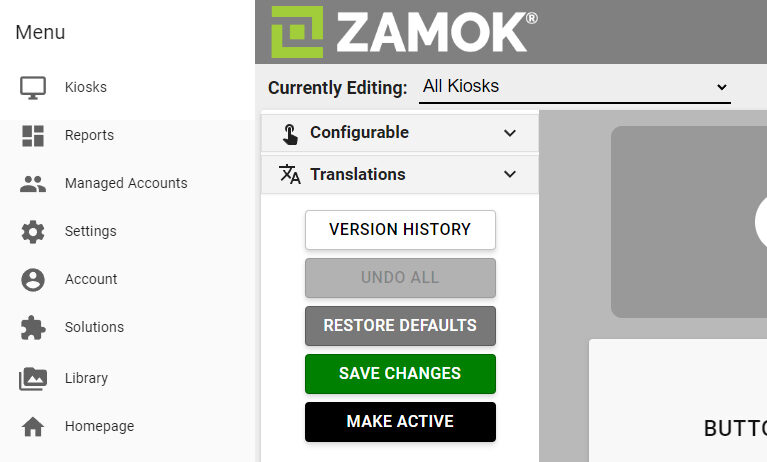
Hover over an icon to learn more
4. Point and click on on an element within the homepage preview window to select it. Notice that options within the sidebar menu will change depending on which element is selected.
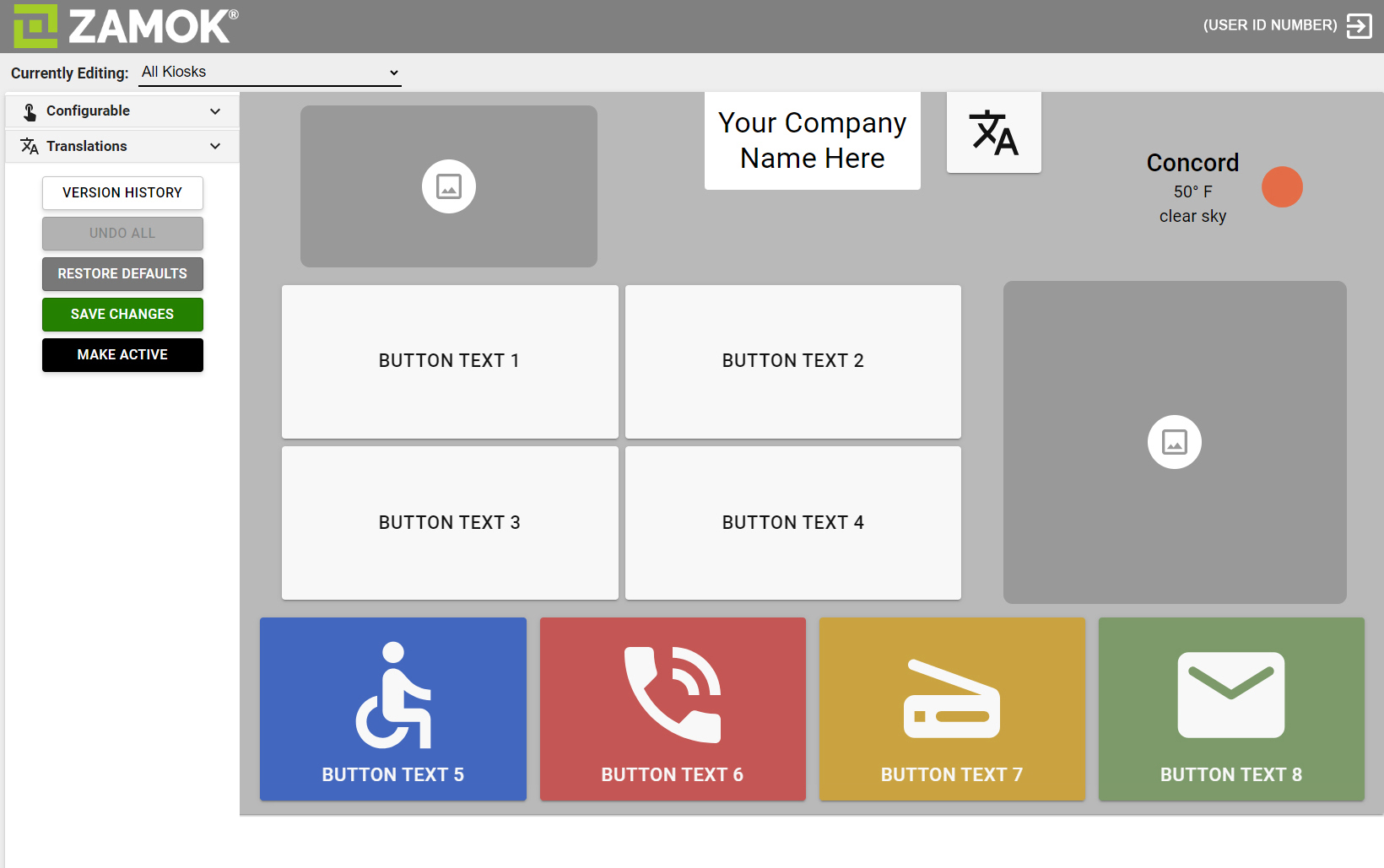
Hover over an icon to learn more
WORKFLOW: Document Scanning
Choose the SCAN DOCUMENT Workflow to configure a scan routine consisting of helpful text and imagery to guide the end-user throughout the process. Configure questions and answers to determine the path of document delivery, provide printed or emailed time-stamped receipts, enable notifications and alerts for staff & more.
WORKFLOW: VOIP Calling
Use the VOIP CALL Workflow to program a button in your kiosk’s interface to place a call to any contact of your choosing within your directory.
Discover Our Innovative Kiosk Solutions
Streamline your kiosk management with our advanced software solutions.